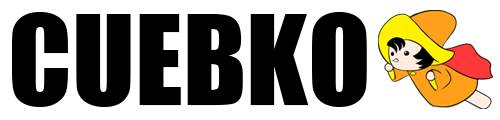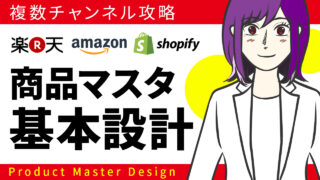スマレジの商品登録の項目ごとの決まり。

2025/1/15 確認

Shopify の注文情報のインポート・エクスポートの項目です。
- 管理画面とCSVの項目名と文字数まとめ
- Customers – 顧客
- Customers – Billing Address Columns 顧客 – 請求先住所
- Customers – Shipping Address Columns 顧客 – 配送先住所
- Customers – Browser Related Columns 顧客 – ブラウザ関連
- Companies 企業情報
- Line Type 注文タイプ
- Line Items 注文アイテム
- Line Items Product Data 商品データ
- Refunds 返金
- Transactions 取引内容
- Transactions – Risk Columns 取引 – リスク
- Fulfillments フルフィルメント
- Optional – Shipping Columns オプション – 出荷
管理画面とCSVの項目名と文字数まとめ

Shopifyの注文情報はCSVでの出力は出来ますが、インポートすることできません。
インポートする時には「Matrixify」が必要になります。
注文情報のエクスポートとインポートの可否
| エクスポート | インポート | |
|---|---|---|
| デフォルトの機能 | 〇 | × |
| Matrixify | 〇 | 〇 |
1.「注文情報」項目名とルール (エクスポートのみ)
既存の注文情報はエクスポートのみしか対応が出来ません。
下記の表には、注文をエクスポートする際に作成されるCSVファイルの形式が表示されています。
注文情報のエクスポートとインポートの可否
| ヘッダー | 定義 |
|---|---|
| Name | ストアの管理画面に表示される注文番号。 |
| Phone | お客様の電話番号 |
| お客様のメールアドレス。 | |
| Financial Status | 注文の支払い、承認、返金などの有無 |
| Paid at | 注文の決済が確定した日付。 |
| Fulfillment Status | 発送済、保留中などの注文状況 |
| Fulfilled at | 注文のフルフィルメントが完了した日付。 |
| Accepts Marketing | ストアからのマーケティングに関するお客様の承諾の有無。 |
| Currency | 注文時のストアの基本通貨。 |
| Subtotal | 配送料や税を除く注文の小計 |
| Shipping | 注文の配送料合計 |
| Taxes | 注文に適用される税額。 |
| Total | 注文の合計金額 |
| Discount Code | 注文に適用されたクーポンコード。この列には、下書き注文に手動で適用されたディスカウントとディスカウントのみが表示されます。これには自動ディスカウントは含まれません。 |
| Discount Amount | 注文に適用されるディスカウント金額。 |
| Shipping Method | 注文を配送する方法 |
| Created at | お客様による注文が完了した日付 |
| Lineitem quantity | 項目 (商品メニューからの商品やバリエーション) の数量。 |
| Lineitem name | 項目の名称。 |
| Lineitem price | 項目の価格 |
| Lineitem compare-at price | 項目の割引前価格。 |
| Lineitem SKU | 項目のSKU |
| Lineitem requires shipping | 配送が必要な注文項目かの確認 |
| Lineitem taxable | 課税対象の項目かどうかの確認 |
| Lineitem fulfillment status | 項目が発送済かの確認。 |
| Billing Name | 入力されている場合はあなたのお客様の請求先住所の氏名。入力されていない場合はお客様のアカウントの氏名 |
| Billing Street | 請求先住所として入力されている住所。 |
| Billing Address1 | 151 O’Connor通りなど請求先住所の1行目。 |
| Billing Address2 | 1階など請求先住所の2行目。この欄は空欄の場合があります |
| Billing Company | お客様の会社名。この欄は空欄の場合があります |
| Billing City | 請求先住所の都市 |
| Billing Zip | 請求先住所の郵便番号 |
| Billing Province | 請求先の州または都道府県のコード |
| Billing Province Name | 請求先の州または都道府県の名前 |
| Billing Country | 請求先の国 |
| Billing Phone | 請求先の電話番号 |
| Shipping Name | お客様の氏名 |
| Shipping Street | 配送先住所として入力されている町名 |
| Shipping Address1 | 151 O’Connor通りなど配送先住所の1行目。 |
| Shipping Address2 | 1階など配送先住所の2行目。この欄は空欄の場合があります |
| Shipping Company | お客様の会社名。この欄は空欄の場合があります |
| Shipping City | 配送先住所の都市 |
| Shipping Zip | 配送先住所の郵便番号 |
| Shipping Province | 配送先の州または都道府県のコード |
| Shipping Province Name | 配送先の州または都道府県の名前 |
| Shipping Country | 配送先の国 |
| Shipping Phone | 配送先のお客様電話番号 |
| Notes | 注文時のメモ |
| Note Attributes | 注文メモの属性値 |
| Cancelled at | 注文がキャンセルされた日時 |
| Payment Method | 注文の支払い方法。注文には複数の決済方法を設定できます。複数のエントリーはスペース、+、および別のスペースで区切られます。 |
| Payment Reference (非推奨) | 取引の固有トークン。この番号はストアの管理画面には表示されません。この列は非推奨になりました。代わりに、Payment Referencesを使用してください。 |
| Payment References | Shopifyから決済サービスに送信された決済IDが含まれます。このIDを使用して、Shopifyと決済サービスの間の注文情報を照合します。この列には、失敗した決済、返金、および確定を含む、注文にリンクされた決済IDすべてが含まれます。IDが複数ある場合はスペース、+、別のスペースで区切られます。 |
| Refunded Amount | 注文に適用される返金額 |
| Vendor | 項目商品の販売元 |
| Outstanding Balance | 一括で支払いが行われなかった注文の未払い額。この列は、POS販売チャネルがストアにインストールされている場合にのみ表示されます。 |
| Employee | 注文を販売した従業員名 |
| Location | 注文を販売したPOSのロケーション |
| Device ID | 注文の販売に使用されたPOSのデバイスID |
| Id | 注文ID。 |
| Tags | 注文に関連付けられたタグ |
| Risk Level | 注文のリスクレベル |
| Source | 注文のソース: たとえば、ウェブ、下書き注文、 POS。 |
| Lineitem discount | アイテムに適用されたディスカウント。これには注文商品のディスカウントは含まれません。 |
| Tax # Name | 物品税の名。最大5種類まで |
| Tax # Value | 物品税に課される税額。 |
| Phone | お客様の電話番号 |
| Payment ID | お客様がチェックアウト時に支払いを行う際に、Shopifyから決済サービスに送信された固有のIDです。このIDを使用して、Shopifyと決済サービスの間の注文情報を照合します。1件の注文に対して複数の決済IDを設定できます。このIDには、成功した決済または保留中の決済だけが含まれます。確定や返金は含まれません。IDが複数ある場合はスペース、+、別のスペースで区切られます。 |
| Payment terms | 注文の決済期間。例えば、領収書の期日です。 |
| Next payment due at | 次回の決済期限の日付。 |
取引履歴のCSV構造
下記の表には、注文の取引履歴をエクスポートする際に作成されるCSVファイルの形式が表示されています。

公式サイトには項目の内容の記載があるが
取引履歴は何処から出力される情報なのかが判らない
| ヘッダー | 定義 |
|---|---|
| Order | 取引の注文ID。この番号は決済サービスで使用される場合があります。これは注文ページのURLの末尾に表示される番号です。 |
| Name | 取引に関連付けられた注文番号。この注文番号は [注文管理] ページに表示されます。 |
| Payment Method | 注文の決済方法 |
| Kind | 取引種別。販売、返金、承認など |
| Gateway | 取引を処理する決済サービス |
| Created At | 取引の年月日、時刻、UTC/GMTとの時差 |
| Status | 取引の成否の状況 |
| Amount | 取引された金額 |
| Currency | 取引処理時の通貨 |
| Card Type | 該当する場合は使用されたクレジットカードのブランド |
2. Matrixfy「注文情報」項目名とルール (インポート・エクスポート)
Matrixfy では 注文情報をインポート・エクスポートする事が可能です。
Basic Columns - 基本
| Column | Description |
|---|---|
| ID 【新規登録】 空欄: 自動生成されます | 【1】自動生成される注文番号 ID is automatically generated number by Shopify to identify the item. It is filled in by an Export. Can be used for Import to identify and update existing Orders. When creating new Orders, leave this value empty. Allowed Values (入力可能な値) Number Example (記入例) 11920047631 |
| Name 【入力パターン】 空欄: 自動生成されます 入力: 任意Text入力可能 | 【2】空欄で登録すると自動生成されます 最大文字数255文字 Name of the Order to import or export. Shopify allows several orders to have the same name, however, the app uses the Name as the “key” to identify the existing order. So it works in a similar way as Handle for Products. When you are importing an order with the same Name that already exists in your store, then the app will try to update or replace it (depending on what Command you have). When migrating orders from one Shopify store to another, this Name field is the only way to tell that the order is the same as in the other store. To be safe, be sure to have your Order names unique when importing. If you need Shopify to generate the next Name automatically for you, leave the Name column empty, or delete it entirely from the import file. If you need your Order to consist of several rows, the next Order is determined when Number column value changes. The maximum length of the Name is 255 characters. If you import a name longer than that, then Shopify will cut it off at that maximum. Name cannot be updated, it can be only set when creating a new order or replacing one. Allowed Values (入力可能な値) Text Example (記入例) #1039 |
| Command 【新規登録】 空欄: NEWと判断します NEW: 新規 【入力パターン】 NEW UPDATE MERGE REPLACE DELETE IGNORE | 【3】インポート時の対応内容 When importing Order, it tells the app, what to do with it. ・ NEW: 新規 will try to create a new Order with the provided details. If such Order will already exist (with the same ID or same Name), then Order creation will fail. ・ UPDATE: 更新(一部項目)Allows to update some of the existing Order attributes. Here is the list of what can be updated. ・ MERGE: #の名前が一致すれば更新、なければ新規登録If the Order with that same “Name” already exists, then update it, but if it doesn’t, then create it as new. ・ REPLACE: 置き換え(すべての注文情報を削除し、シートの注文情報に登録しなおす)WARNING! Use this Command value to fully replace the whole order, not individual fields. Using this Command value, the app will delete the order from the store completely and create a new one only from data in the file, resulting in losing all data that is not included in the import file. If such Order with provided ID or Name exists, then the app will delete it. After that, it will create a new one. If an existing Order will not be found, then still the app will create a new Order. ・ DELETE: 注文情報の削除the app will delete the existing Order, which is found by ID or Name. If such order will not be found, then this order import will fail. This DELETE command can be very handy, when Orders need to be deleted in bulk. Here is our tutorial on how to bulk delete orders. ・ IGNORE: 無視(スキップ)the app will ignore this Order and will skip it. If no Command is specified, then the app will assume the NEW command.Allowed Values (入力可能な値) NEW UPDATE MERGE REPLACE DELETE IGNORE Example (記入例) REPLACE |
| Send Receipt 【入力パターン】 TRUE 送信する FALSE 送信しない | 【4】注文が作成されたときに顧客に受信確認メールを送付するかを指示。 デフォルトは FALSE (送信しない)です。 Tells whether to send Order confirmation notification receipt Email to the customer when Order is created or updated. The default is FALSE. If the Source field is set to a value subscription_contract Shopify will automatically send an Order confirmation email to the customer.フィールドが値 [subscription_contract] に設定されている場合、Shopify は顧客に注文確認メールを自動的に送信します。 There might be other Source field values where Shopify automatically triggers and sends Order confirmation notifications. See column “Fulfillment: Send Receipt” for sending fulfillment receipts. Allowed Values (入力可能な値) TRUE 送信する FALSE 送信しない Example (記入例) FALSE |
| 在庫行動 【入力パターン】 bypass 在庫管理しない decrement_ignoring_policy 在庫が0らにっても注文を受ける decrement_obeying_policy 在庫管理する | 【5】注文があった時の在庫の動き The behavior to use when updating inventory. (default: bypass). ・bypass: 在庫管理しない Do not claim inventory. ・decrement_ignoring_policy: 在庫が0らにっても注文を受ける Ignore the product’s inventory policy and claim all amounts no matter what. ・decrement_obeying_policy: 在庫管理する Obey the product’s inventory policy. Allowed Values (入力可能な値) bypass decrement_ignoring_policy decrement_obeying_policy Example (記入例) bypass |
| Number 【新規登録】 空欄: 自動生成されます ※動作の再確認が必要 | 【6】注文内部番号 設定または更新することはできません。新しい注文を作成するときにIDと名前が空の場合に、ファイル内で新しい注文がどこから始まるかを判断するためにアプリによってのみ使用されます。 Order internal number. Cannot be set or updated and will only be used by the app to determine where the new order starts in the file if the ID and Name are empty when creating new Order. This field is used if you want to import multiple Orders and at the same time have Shopify generate the order Names. In that case set this field to any number for your orders so that each order gets a new number and if an order has multiple rows then those rows have the same number and are next to each other. Allowed Values (入力可能な値) Number Example (記入例) 1042 |
| Phone 【新規登録】 注文の電話番号 | 【7】注文の連絡先の電話番号 ※連絡がつく番号なので顧客情報と異なる場合があります。 Orders’ phone numbers – can be different from linked Customers’ phone numbers. Phone number must be full – with the country code and must be valid for the respective country. You can prefix phone numbers with ‘ (apostrophe) to allow Excel to show the + (plus) sign. But the + (plus sign) is not required. You should set the phone number in the following format: +1 23456 7890. Make sure to include the country code (in this case, +1). It is not mandatory to use a space or dash to separate the country or regional codes from the rest of the phone number, but it can help Shopify API to better detect the country code used in the phone number. Allowed Values (入力可能な値) Phone number Example (記入例) ‘+15417543000 |
| Email 【新規登録】 注文のメールアドレス | 【8】注文の連絡先のメールアドレス ※連絡がつくメールアドレスなので顧客情報と異なる場合があります。 Orders contact email – can be different from linked Customers email. Shopify is very strong about validating e-mail addresses – it is checking if e-mail actually exists in real life. If you import e-mails and get the error that the Email is not valid then first you should check that this e-mail is really correct. Allowed Values (入力可能な値) Example (記入例) someone@example.com |
| Note 【新規登録】 注文のメモ(任意) | 【9】注目メモ Order notes.It can be a large text going over several lines. Allowed Values (入力可能な値) Text Example Here I can write any Order notes. |
| Tags 【新規登録】 注文のタグ(任意) , で区切り | 【10】タグ Tags allow you to add additional elements or “properties” to your order, which you can use for filtering. See this tutorial on how to bulk manage your Tags. Allowed Values (入力可能な値) Comma Separated List Example (記入例) Urgent, To Review |
| Tags Command 【新規登録】 空欄: MERGEと判断します MERGE: 新規 【入力パターン】 MERGE 既存のタグに追加 DELETE 設定されているタグを消去 REPLACE タグを壁て置き換える | 【11】Tageの項目に記入をしたタグをどのように扱うか Tell the app, what to do with Tags: ・MERGE: 既存のタグに追加 will add Tags to existing tags. It means that you don’t need to list all the tags in the import file, you can import those which you want to add. If some of the tags you are importing already exist, then the app will ignore it. ・DELETE: 既存のタグを削除 will delete the Tags that are listed in the import file. If the listed tag will not exist, then the app will ignore it. ・REPLACE: 既存のタグを上書きする will replace all existing tags with the tags from the import file. Use this method to maximize the import speed, because if you will use MERGE, it means that the app will need first to load existing tags which takes additional time. If Tags Command is not set, the app will assume the MERGE command by default. Tags コマンドが設定されていない場合、アプリはデフォルトでMERGEコマンドを想定します You can also have Tags listed in multiple rows within the item and with different Tags Commands. They will be executed in the same order within the item as you have them listed in the file. See this tutorial on how to bulk manage your Tags. Allowed Values (入力可能な値) MERGE DELETE REPLACE Example (記入例) REPLACE |
| Created At Export only ※インポート不可 | 【12】オーダーされた日を自動生成 ※注文情報を移行した場合は「移行した日時」に自動生成されます。 It will be automatically set to the time when the Order was actually created. When migrating from another store, this time will always be the time of migration. Allowed Values (入力可能な値) Date & Time Example (記入例) 2018-12-17 18:20:07 +0200 |
| Updated At Export only ※インポート不可 | 【13】注文情報を更新した日時に自動更新 It will be automatically updated, whenever you change the Order data. Allowed Values (入力可能な値) Date & Time Example 2018-12-17 18:20:07 +0200 |
| Processed At | 【14】注文処理をされた日時 ※分析レポートで使用される日時。 ※インポート不可の created_at と一致。 ※APIで作成された場合のみ更新する事も可能。 The date and time when an order was processed. This value is the date that appears on your orders and that’s used in the analytic reports. By default, it matches the created_at value. When importing new order you can set this date and time and it will show in the Shopify Admin. For API created orders it also can be updated. Allowed Values (入力可能な値) Date & Time Example (記入例) 2018-12-17 18:20:07 +0200 |
| Cancelled At | 【15】注文がキャンセルされた日時 ※キャンセルされてない場合は空欄 This column will show the time when the order was canceled. It will be empty if the order is not canceled. Allowed Values (入力可能な値) Date & Time Example (記入例) 2018-12-17 18:20:07 +0200 |
| Cancel: Reason キャンセルの場合のみ入力 【入力パターン】 customer: 顧客が注文を変更またはキャンセル fraud: 注文は詐欺的でした inventory: 注文の品目が在庫なし declined: 支払いの拒否 other: 上記のリストにない理由により注文がキャンセル | 【16】キャンセルされた理由 Shows the reason, why the order was canceled. It will be empty if the order is not canceled. When the order is canceled, the cancel reason will be one of the following: ・customer: The customer changed or canceled the order. ・fraud: The order was fraudulent. ・inventory: Items in the order were not in inventory. ・declined: The order was canceled because the payment has been declined. ・other: The order was canceled for a reason not in the list above. Allowed Values (入力可能な値) Text Example (記入例) other |
| Cancel: Send Receipt 【入力パターン】 TRUE 通知する FALSE 通知しない | 【17】注文がキャンセルされたことをお客様に通知するか Whether to send the e-mail to the customer telling that the Order was canceled. If the Order is already canceled then it will fail – because it cannot send the e-mail to already canceled Order. Allowed Values (入力可能な値) TRUE 通知する FALSE 通知しない Example (記入例) FALSE |
| Cancel: Refund 【入力パターン】 TRUE 全額返金 FALSE 自動返金はしない | 【18】注文キャンセルで全額返金するかの設定 When you are canceling the Order, if you set this to TRUE then this Order will be also fully refunded. Allowed Values (入力可能な値) TRUE 全額返金 FALSE 自動返金はしない Example (記入例) FALSE |
| Closed At | 【19】注文がアーカイブされた日 This column will show the time when the order was archived. Allowed Values (入力可能な値) Date & Time Example (記入例) 2018-12-17 18:20:07 +0200 |
| Currency 【入力パターン】 JPY | 【20】注文通貨 Currency of the Order. Allowed Values (入力可能な値) Currency code in ISO 4217 format Example (記入例) USD |
| Source 【入力パターン】 web オンラインストア | 【21】注文元のチャンネル 空欄にすると”Matrixify App” が作成 When exported, will have the original channel, where the order came from, like: web, pos, iphone, android, shopify_draft_order. When importing as new or replaced order, you can set any value (except the following Shopify reserved words: web, pos, iphone, android, shopify_draft_order). The Order Channel you see in Shopify Admin and Analytics will always be “Matrixify” but the custom Source will be saved in the “source_name” field in Shopify back-end (except for reserved ones). If this field is set to a value subscription_contract Shopify will automatically send an Order confirmation email to the customer.There might be other Source field values where Shopify automatically triggers and sends Order confirmation notifications. If you leave this value blank when creating the order, it will be set to “Matrixify App”. Allowed Values (入力可能な値) Text Example (記入例) shopify_draft_order |
| Source Identifier 【入力パターン】 空欄: Matrixify App 入力: 任意の英数字 | 【22】注文元のチャンネルの識別番号 注文を作成するときにこの値を空白のままにすると、「Matrixify App」に設定されます。 新しい注文を作成するときに設定できますが、更新することはできません。 If you leave this value blank when creating the order, it will be set to “Matrixify App”. Can be set when creating new order but cannot be updated. Allowed Values (入力可能な値) Text Example (記入例) ORDERID-123 |
| Source URL 【入力パターン】 空欄 又は 元サイトでの注文ページURL | 【23】元のサーフェス上の元の注文への有効な URL 新規は登録できるが更新は不可能。 A valid URL to the original order on the originating surface. This URL is displayed to merchants on the Order Details page. Can be set when creating new order but cannot be updated. Allowed Values (入力可能な値) URL Example (記入例) {URL_to_order} |
| Physical Location Export only ※インポート不可 | 【24】注文が処理された場所の Shopify 内部 ID。 注文履行場所とは関係ありません。 Shopify internal ID for the location where the order was processed. Not related to Orders Fulfillment locations. Example (記入例) 319135797 |
| User ID Export only ※インポート不可 | 【25】注文を作成した Shopify 内部ユーザー ID。 インポート時に、Shopify はインポートを開始したユーザーの ID を自動設定します。 Shopify internal user ID, who created the order. When importing, Shopify will set it to the ID of the user who initiated the import. Example (記入例) 118774735 |
| Checkout ID Export only ※インポート不可 | 【26】顧客が行ったチェックアウトの Shopify 内部 ID。 Shopify internal ID for the checkout that customer went through. Example (記入例) 12615473235 |
| Cart Token Export only ※インポート不可 | 【27】ショッピング カートを通じて開始された注文の場合自動生成。 インポート時にこの値を設定することはできません。 For orders that were initiated through the shopping cart, this will be the reference to the cart from which the order was created. When importing, this value cannot be set. Example (記入例) 68778783ad298f1c80c3bafcddeea |
| Token Export only ※インポート不可 | 【28】トークン キー。Shopify システムで注文を識別する方法。 Shopifyで自動生成。設定不可。 Token key, how the order is identified in the Shopify system. It’s unique to all stores. You cannot set its value, it is always set by Shopify. Token is used in the Order status URL. Example (記入例) 11a70068657e9f32ddcd11b7da8d797c |
| Order Status URL Export only ※インポート不可 | 【29】顧客がShopifyの注文ステータスを確認できる URL The URL, where a customer can view their order status. Example (記入例) https://checkout.shopify.com/20255113 /orders/11a70068657e9f32ddcd11b7da8d797c |
| Weight Total | 【30】注文した商品の合計重量 (グラム単位)。 新規の時は設定可能だが、更新は不可。 Total weight of the ordered items, in grams. Can be set when importing new Orders. Cannot be updated for existing Orders. Example (記入例) 4000 |
| Price: Total Line Items Export only ※インポート不可 | 【31】すべての明細項目の合計価格。 実際の明細項目から計算され、インポートで設定することはできません。 Total price of all line items. This is calculated from actual line items, and cannot be set as a value in the import. Example (記入例) 1200 |
| Price: Current Subtotal Export only ※インポート不可 | 【32】注文の編集、返金、返品後の、割引を含む、送料と税金を差し引いた現在の注文金額。 実際の明細項目から計算され、インポートで設定することはできません。 Current value of the order, including discounts, but before shipping and taxes, after any order edits, refunds and returns. Example (記入例) 1000 |
| Price: Subtotal Export only ※インポート不可 | 【33】割引を含み、送料と税金が加算される前の注文金額。実際の明細項目から計算され、インポートで設定することはできません。 Value of the order, including discounts, but before shipping and taxes. Example (記入例) 1000 |
| Tax columns | 【34】注文ごとの税金の計算パターン【タイトル】【レート】【価格】最大 100 種類可能 インポート ファイルで明細項目または配送明細に税金が適用されている場合、税金の重複を避けるため、注文レベルの税金はインポートされません。 Whole order-level tax columns. When importing order-level tax, Shopify will automatically split it between taxable line items. If any Line Item or Shipping Line has tax applied in the import file, then order level tax will not be imported to avoid duplicating taxes. You can have up to 100 different taxes applied. If the order has multiple rows, taxes will only be taken from that order’s first row. Tax title/name columns: Tax 1: TitleTax 2: TitleTax 3: Title… Tax 100: TitleExample (記入例) VAT Tax rate columns: Value 1 = 100%Tax 1: RateTax 2: RateTax 3: Rate… Tax 100: RateExample (記入例) 0.21 Tax amount columns: Tax 1: PriceTax 2: PriceTax 3: Price… Tax 100: PriceExample (記入例) 210.00 |
| Tax: Included 【入力パターン】 TRUE 税込 FALSE 税別 | 【35】税込・税別の設定 デフォルトは TRUE Cannot be updated, it can be only set when creating a new order or replacing one. Tells whether the order subtotal has taxes included or not. If set to TRUE then taxes will be visible in the admin, but not added to the orders total.Allowed Values (入力可能な値) TRUE 税込 FALSE 税別 Example (記入例) TRUE |
| Tax: Total 【新規登録】 空欄 : 自動計算 | 【36】注文に適用される税金の合計額。 空白のままにすると、アプリが合計税金を計算します。 Total amount of the tax applied to the order. When importing Order level tax then this will be the amount that Shopify adds to the Order Total in Shopify Admin. If left empty then app will calculate total tax for you. Does not have any effect on Order Total if importing Line Item and/or Shipping Line level taxes. Example (記入例) 300.43 |
| Price: Total Discount Export only ※インポート不可 | 【37】注文合計割引額。 Orders total discount amount. Example (記入例) 1.24 |
| Price: Total Shipping Export only ※インポート不可 | 【38】注文の合計送料金額。 Orders total shipping amount. Example (記入例) 6.82 |
| Price: Current Total Duties Export only ※インポート不可 | 【39】【ショップ通貨】 注文の現在の合計関税額。 注文の編集、返品、返金後の金額です。 Orders current total duties amount in the shop currency. Amount after order edits, returns, and refunds. Example (記入例) 1.22 |
| Price: Total Duties Export only ※インポート不可 | 【40】【ショップ通貨】 注文元の合計関税額。 Orders original total duties amount in the shop currency. Example (記入例) 1.49 |
| Price: Current Total Fees Export only ※インポート不可 | 【41】【ショップ通貨】 注文の現在の合計追加料金。 このフィールドに関連付けられた金額の値は、注文の編集、返品、返金を反映します。 The current total additional fees on the order in the shop currency. The amount values associated with this field reflect order edits, returns, and refunds. Example (記入例) 3.34 |
| Price: Total Fees Export only ※インポート不可 | 【42】【ショップ通貨】 注文の元の合計追加料金。 The original total additional fees on the order in the shop currency. Example (記入例) 3.85 |
| Price: Total Refund Export only ※インポート不可 | 【43】注文の合計返金金額。 すべての成功した返金取引金額の合計。合計は取引通貨に変換されず、金額の合計のみになります。 22,000円で販売して、海外の人が海外レートで購入した場合 お客様のレート無関係で、22,000円返したら22000円、レートにあわせて 23000円返したら23000円 Orders total refunded amount. Sum of all successful refund transaction amounts.The sum will not convert transaction currencies – it will only be the sum of the amount. Contact Matrixify support if the value is needed in shop currency instead. ※ショップ通貨での値が必要な場合は、 Matrixify サポートにお問い合わせください。 Example (記入例) 201.24 |
| Price: Total Outstanding Export only ※インポート不可 | 【44】注文の未払い残高。 The outstanding balance on the Order. Example (記入例) -4.84 |
| Price: Current Total Export only ※インポート不可 | 【45】現在の注文の合計。 このフィールドの値は、注文の編集、返品、返金を反映します。Shopify 管理画面では、この値は注文として表示されますが、 Total注文のOriginal order値とは異なる場合があります。Orders current total. The value of this field reflects order edits, returns, and refunds.In Shopify Admin you see this value as the Orders Total which might be different from the Orders Original order value.Example (記入例) 1099.18 |
| Price: TotalE xport only ※インポート不可 | 【46】明細項目、割引、送料、税金を含む注文の合計金額。 注文が編集されている場合、Shopify 管理画面の値は Original order合計ではなく値として表示されます。Total amount of the order, including line items, discounts, shipping cost, and taxes. If Order has been edited then the value in Shopify Admin will be displayed as Original order value, not Total.Example (記入例) 1300.43 |
| Payment: Status 【入力パターン】 pending 保留中 authorized 承認済み partially_paid 一部支払い paid 支払済み partially_refunded 一部返金 refunded 返金 voided 無効 | 【47】注文の状況。次のいずれかになります。 デフォルトでは「paid」支払済みに設定されています。 Financial status of the order. Will be one of the following: ・pending: The finances are pending. Payment might fail in this state. Check again to confirm whether or not the finances have been paid successfully. ・authorized: The finances have been authorized. ・partially_paid: The finances have been partially paid. ・paid: The finances have been paid. ・partially_refunded: The finances have been partially refunded. ・refunded: The finances have been refunded. ・voided: The finances have been voided. When importing new order, you can set this value, but this will just mark the status on Admin, however, it will not generate the respective Transactions or Refund Transaction, so the “Paid by customer” will show 0.You cannot update this field for existing Orders, for that import actual transactions. To have the amount visible in the “Paid by customer” you need to add the respective “Transaction” or “Refund” lines. By default, it is set to “paid”. Allowed Values (入力可能な値) pending 保留中 authorized 承認済み partially_paid 一部支払い paid 支払済み partially_refunded 一部返金 refunded 返金 voided 無効 Example (記入例) paid |
| Order Fulfillment Status Export only ※インポート不可 | 【48】注文履行のステータスの概要。 Summarized status of the order fulfillment. Will be one of the following: ・<empty>: There are no fulfillments done on the order yet. ・partial: Order is fulfilled partially, meaning that at least one item has been shipped. ・fulfilled: All line items are fulfilled or returned. There is nothing more to fulfill. ・restocked: All line items in the order have been restocked. To import Order with a certain Fulfillment Status, you need to create Fulfillment Lines and fill in Fulfillment columns. See documentation further. Tutorial – Bulk Unfulfill your Shopify Orders – cancel those Fulfillments. Tutorial – Fulfill existing Shopify orders in bulk. Allowed Values (入力可能な値) <empty> 未完了 fulfilled 一部執行 partial 執行済み又は返品 restocked 再入荷 Example (記入例) fulfilled |
| Additional Details | 【49】製品ページまたはチェックアウト ページから、顧客からの注文時に収集される追加の詳細。 Additional details collected on the order from the customer – either from the product page or from the checkout page. Each added property will be shown as “<name>: <value>”, and will include all of those properties as several lines inside the Excel cell. When prepared in the same format, those details also can be imported. Those are visible in Shopify Admin, on each Order, section “Additional Details”. This section shows only if there are any details added, otherwise it’s not visible there. ・ ・Read more about collecting additional data for orders:Collect information from your customers with cart attributes By default app will export each name: value combination in a new row. If you need to change new line to a different symbol to separate different name: value combinations reach out to our support.Allowed Values (入力可能な値) Lines of name: value Example (記入例) Gift wrapped: yes Door code: 1234 |
| Purchase Order Number Export only ※インポート不可 | 【50】この注文に関連付けられた注文番号。 The purchase order number associated to this order. Example (記入例) PO#123456 |
Customers – 顧客
Each Order can have one customer or no customer at all.
When importing Orders with Customer data, Shopify will link existing customer to the Order by Customer: ID or Customer: Email , if the id and email fields are empty then the app will attempt yo link customer to the order by the Customer: Phone.
If an existing customer is not found, then a new one will be created and linked to the Order.
If you need to change the fields of existing Customer, you cannot change them through Order – you need to import the update through the Customers sheet.
各注文は、1人の顧客を持つことも、全く顧客を持たないこともできます。
カスタマーデータを持つオーダーをインポートする場合、Shopify は既存の顧客を以下の方法でオーダーにリンクします。
「顧客ID」「Email」
もしIDとEmailフィールドが空であれば、アプリは以下の方法で顧客を注文にリンクしようとします。
「電話番号」
既存の顧客が見つからない場合、新しい顧客が作成され、注文にリンクされます。
既存の顧客のフィールドを変更する必要がある場合、Orderから変更することはできません。
| Column | Description / Example Value |
|---|---|
| Customer: ID 【新規登録】 空欄: 既存の顧客情報とリンク | 【1】顧客ID 空欄で登録した場合は、既存の顧客のメールアドレスをキーにリンクします。 Shopify generated Customer ID. If specified existing customer ID from that store, Order will be linked to that customer.If you don’t have an ID, then leave it empty, and Shopify will link to existing customer by Customer Email. Cannot be updated, can be only set when creating a new order or replacing one. Allowed Values (入力可能な値) Number Example (記入例) 1234567890 |
| Customer: Email 【新規登録】 顧客情報のメールアドレス | 【2】注文を購入した顧客のメールアドレス。 このメールアドレスをキーに既存の顧客情報とリンクします。(メールアドレスが空欄の場合は談話番号でリンク、双方一致しない場合は顧客情報新規登録されます。) Customer e-mail who purchased the Order. The app will link to existing store Customer by this e-mail or Phone number if e-mail is empty. If the app will not be able to find existing customer to link to, it will create a new customer.Shopify is very strong about validating e-mail addresses – it is checking if e-mail actually exists in real life. If you import e-mails and get the error that Email is not valid then first you should check that this e-mail is really correct. If it happens to be some old customer Email which you still need to import then you can move that Email value to Note field and leave this Email field empty.To change for an existing Order – change the data of the Customer. To update order contact email, see Email column.Allowed Values (入力可能な値) Example (記入例) someone@example.com |
| Customer: Phone 【新規登録】 顧客情報の電話番号 ‘+818000000000 ※日本の国番号は +81 080-0000-0000 の場合は上記 | 【3】注文を購入した顧客の電話番号。 国番号の入った電話番号の登録が必要になります。 Phone number must be full – with the country code and must be valid for the respective country. You can prefix phone numbers with ‘ (apostrophe) to allow Excel to show the + (plus) sign. But the + (plus sign) is not required. You should set the phone number in the following format: +1 23456 7890. Make sure to include the country code (in this case, +1). It is not mandatory to use a space or dash to separate the country or regional codes from the rest of the phone number, but it can help Shopify API to better detect the country code used in the phone number. The app will clean out any non-digit characters from the Phone field. If e-mail is empty, the app will search existing customer by Phone number – and if will find, then will attach this order to that customer. To change for an existing Order – change the data of the Customer. To update order contact phone, see Phone column. Allowed Values (入力可能な値) Phone Number Example (記入例) ‘+15417543000 |
| Customer: First Name 【新規登録】 名 【入力パターン】 花子 | 【4】顧客の名 The first name of the Customer.To change for an existing Order – change the data of the Customer. Allowed Values (入力可能な値) Text Example (記入例) John |
| Customer: Last Name 【新規登録】 姓 【入力パターン】 山田 | 【4】顧客の姓 The last name of the Customer.To change for an existing Order – change the data of the Customer. Allowed Values (入力可能な値) Text Example (記入例) Smith |
| Customer: Note | 【5】顧客メモに記載されている内容 Whatever is written on the Customer card, accessible from Shopify Admin.To change for an existing Order – change the data of the Customer. Allowed Values (入力可能な値) Text Example (記入例) Your notes go here. |
| Customer: Orders Count Export only ※インポート不可 | 【6】この顧客が行った注文の合計数。 Total count of orders made by this Customer.Shopify does not update this field in real time for Shopify API. The sync might be delayed for up to 24 hours. Exported value might be different from real Customers’ Order Count value. Allowed Values (入力可能な値) Number Example (記入例) 100 |
| Customer: State 【入力パターン】 disabled 招待待ち無効 invited 招待済み enabled 有効 declined 拒否 | 【8】顧客ステータス-次のどれか The Customer status – one of those: disabled: customers are disabled by default until they are invited. invited: the customer has been emailed an invite to create an account. enabled: the customer accepted the email invite and created an account. declined: the customer declined the email invite to create an account. If the Customer has declined your invitation, you cannot generate new Account Activation URL.To change for an existing Order – change the data of the Customer. Allowed Values (入力可能な値) disabled 招待待ち無効 invited 招待済み enabled 有効 declined 拒否 Example (記入例) enabled |
| Customer: Total Spent Export only ※インポート不可 | 【9】顧客が支払った合計金額。 Total amount the customer has spent. Shopify does not update this field in real time for Shopify API. The sync might be delayed for up to 24 hours. Exported value might be different from real Customers’ Total Spent value. Allowed Values (入力可能な値) Amount Example (記入例) 1024.99 |
| Customer: Tags | 【10】顧客タグ カンマ区切りリスト Tags allow you to add additional elements or “properties” to your Customer, which you can use for filtering, for developing some additional logic for those Customers in your Store Theme.To change for an existing Order – change the data of the Customer. Allowed Values (入力可能な値) Comma Separated List Example (記入例) Friend, Migrated |
| Customer: Email Marketing Status 【入力パターン】 INVALID 無効 NOT_SUBSCRIBED 未読中 PENDING 保留中 REDACTED 編集済み SUBSCRIBED 購読 UNSUBSCRIBED 解除済み | 【11】顧客がマーケティング電子メールの送信を承諾したかどうか。 Whether the Customer accepted that he can be sent Marketing e-mails.The value can be imported when creating new Order and new Customer is being created. To change for an existing Order or Customer – change the data of the Customer. Allowed Values (入力可能な値) INVALID 無効 NOT_SUBSCRIBED 未読中 PENDING 保留中 REDACTED 編集済み SUBSCRIBED 購読 UNSUBSCRIBED 解除済み See each possible value explained in Shopify API documentation. Example (記入例) SUBSCRIBED |
| Customer: SMS Marketing Status 【入力パターン】 NOT_SUBSCRIBED 未購読 PENDING 保留中 REDACTED 編集済み SUBSCRIBED 購読 UNSUBSCRIBED 解除済み | 【12】顧客がマーケティング SMS の送信を承諾したかどうか。 Whether the Customer accepted that he can be sent Marketing SMS.The value can be imported when creating new Order and new Customer is being created. To change for an existing Order or Customer – change the data of the Customer. Allowed Values (入力可能な値) NOT_SUBSCRIBED 未購読 PENDING 保留中 REDACTED 編集済み SUBSCRIBED 購読 UNSUBSCRIBED 解除済み See each possible value explained in Shopify API documentation. Example (記入例) SUBSCRIBED |
| Customer: Tax Exempt 【入力パターン】 TRUE 有効にしている FALSE 有効にしていない | 【13】顧客が属性免税を有効にしているかどうか。 Whether the Customer has attribute tax exempt enabled.To change for an existing Order – change the data of the Customer. Allowed Values (入力可能な値) TRUE 有効にしている FALSE 有効にしていない Example (記入例) TRUE |
Customers – Billing Address Columns 顧客 – 請求先住所
| Column | Description |
|---|---|
| Billing: First Name | 【1】請求先住所の顧客の名。 The first name of the Customer in the Billing Address. Allowed Values (入力可能な値) Text Example (記入例) John |
| Billing: Last Name | 【2】請求先住所の顧客の姓。 The last name of the Customers address.Required. If empty, the address will not be created. Allowed Values (入力可能な値) Text Example (記入例) Smith |
| Billing: Name ※スペースが無い場合、日本の苗字・名前のような並びの場合はどうなるか?:検証が必要。 | 【3】顧客の住所の顧客の住所のフルネーム。 【1】【2】の「 Billing: First Name」 「Billing: Last Name」がインポートされてない場合は、この項目が自動的に名と姓に分割されて利用されます。Both First and Last name of the customer’s address. When imported – at first the Billing: First Name and Billing: Last Name columns will be considered. But if those are not included in the Import file, then the Billing: Name will be imported instead. Shopify splits the Name automatically to First/Last Name.Allowed Values (入力可能な値) Text Example (記入例) Smith |
| Billing: Company | 【4】請求先会社名 Company name, if the billing address is a company. Allowed Values (入力可能な値) Text Example (記入例) Smith Inc. |
| Billing: Phone 【入力パターン】 ‘+818000000000 | 【5】請求先の住所に使用する電話番号。 国番号も必要【日本は 81】 Phone number to use for this address. You should set the phone number in the following format: +1 23456 7890. Make sure to include the country code (in this case, +1). It is not mandatory to use a space or dash to separate the country or regional codes from the rest of the phone number, but it can help Shopify API to better detect the country code used in the phone number. Allowed Values (入力可能な値) Phone Number Example (記入例) ‘+15417543002 |
| Billing: Address 1 | 【6】請求先:住所1 Address 1st line.Required. If empty, the address will not be created. Allowed Values (入力可能な値) Text Example (記入例) Calvin Street 5 |
| Billing: Address 2 | 【7】請求先:住所2 Address 2nd line. Allowed Values (入力可能な値) Text Example (記入例) 2nd Floor |
| Billing: Zip | 【8】請求先:郵便番号 Zip number of the address. Shopify doesn’t check its correctness. Allowed Values (入力可能な値) Zip Example (記入例) ZIP-1234 |
| Billing: City | 【9】請求先:市区町村 City name. Is not checked, so it’s possible to enter any city name.Required. If empty, the address will not be created. Allowed Values (入力可能な値) Text Example (記入例) Dough |
| Billing: Province | 【10】請求先:都道府県 Province names are checked against Shopify geographic classifier. If provided province will not be valid, then Shopify will accept it, but it will be empty on the customer card. If you are not sure, what are available values, go to Shopify Admin, edit the Address, and click the drop-down to choose the Province for chosen Country. If Province Code is filled, this can be left empty, then Province will be set from there. You can see list of all Shopify approved Countries, Provinces, and their codes in Matrixify Countries and Provinces documentation. Allowed Values (入力可能な値) Province Name Example (記入例) Ontario |
| Billing: Province Code | 【11】請求先:都道府県コード In Shopify classifier there are Province Codes. If provided province code will not be valid, then Shopify will accept it, but it will be empty on the customer card. If Province is filled, this can be left empty, then Province will be set from there. You can see list of all Shopify approved Countries, Provinces, and their codes in Matrixify Countries and Provinces documentation. Allowed Values (入力可能な値) Province Code Example (記入例) ON |
| Billing: Country 【入力パターン】 Japan | 【12】請求先:国 Country names are checked against Shopify geographic classifier. If the provided country will not be valid, then Shopify will accept it, but it will be empty on the customer card. If you are not sure, what are available values, go to Shopify Admin, edit the Address, and click the drop-down to choose the Country. If Country Code is filled, this can be left empty, then Country will be set from there. You can see list of all Shopify approved Countries, Provinces, and their codes in Matrixify Countries and Provinces documentation. Required Country or Country Code. If empty, the address will not be created. Allowed Values (入力可能な値) Country Name Example (記入例) Canada |
| Billing: Country Code 【入力パターン】 JP | 【13】請求先:国コード Country international code, consisting of 2 letters. If Country is filled, this can be left empty, then Country will be set from there. You can see list of all Shopify approved Countries, Provinces, and their codes in Matrixify Countries and Provinces documentation. Allowed Values (入力可能な値) Country Code Example (記入例) CA |
Customers – Shipping Address Columns 顧客 – 配送先住所
All the following fields will be shown in the Order in the Shipping Address block. When imported, it will be added as one of the addresses for the Customer, too.
以下のすべてのフィールドは、注文の配送先住所ブロックに表示されます。インポートすると、顧客の住所の 1 つとしても追加されます。
| Column | Description / Example Value |
|---|---|
| Shipping: First Name | 【1】配送先住所の顧客の名。 The first name of the Customer in the Shipping Address. Allowed Values (入力可能な値) Text Example (記入例) John |
| Shipping: Last Name | 【2】配送先住所の顧客の姓 The last name of the Customer. Allowed Values (入力可能な値) Text Example (記入例) Smith |
| Shipping: Name | 【3】配送先顧客のフルネーム ファイルに含まれていない場合は、 Shipping: Name 代わりに がインポートされます。Shopify は名前を自動的に名/姓に分割します。Full name of the Customer. When imported – at first the Shipping: First Name and Shipping: Last Name columns will be considered. But if those are not included in the Import file, then the Shipping: Name will be imported instead. Shopify splits the Name automatically to First/Last Name.Allowed Values (入力可能な値) Text Example (記入例) John Smith |
| Shipping: Company | 【4】配送先住所が会社の場合は会社名 Company name, if the billing address is a company. Allowed Values (入力可能な値) Text Example (記入例) Smith Inc. |
| Shipping: Phone 【入力パターン】 ‘+818000000000 | 【5】配送先の住所に使用する電話番号。 国番号も必要【日本は 81】 Phone number to use for this address.You should set the phone number in the following format: +1 234567890. Make sure to include the country code (in this case, +1). It is not mandatory to use a space or dash to separate the country or regional codes from the rest of the phone number, but it can help Shopify API to better detect the country code used in the phone number. Allowed Values (入力可能な値) Phone Number Example (記入例) ‘+15417543002 |
| Shipping: Address 1 | 【6】配送先: 住所1 Address 1st line. Allowed Values (入力可能な値) Text Example (記入例) Calvin Street 5 |
| Shipping: Address 2 | 【7】配送先: 住所2 Address 2nd line. Allowed Values (入力可能な値) Text Example (記入例) 2nd Floor |
| Shipping: Zip | 【8】配送先: 郵便番号 Zip number of the address. Shopify doesn’t check its correctness. Allowed Values (入力可能な値) Zip Example (記入例) ZIP-1234 |
| Shipping: City | 【9】配送先: 市区町村 City name. Is not checked, so it’s possible to enter any city name. Allowed Values (入力可能な値) Text Example (記入例) Dough |
| Shipping: Province | 【10】配送先: 都道府県 Province names are checked against Shopify geographic classifier. If provided province will not be valid, then Shopify will accept it, but it will be empty on the customer card. If you are not sure, what are available values, go to Shopify Admin, edit the Address, and click the drop-down to choose the Province for chosen Country. If the Province Code is filled, this can be left empty, then Province will be set from there. Allowed Values (入力可能な値) Province Name Example (記入例) Ontario |
| Shipping: Province Code | 【11】配送先: 都道府県コード In Shopify classifier there are Province Codes. If provided province code will not be valid, then Shopify will accept it, but it will be empty on the customer card. If Province is filled, this can be left empty, then Province will be set from there. Allowed Values (入力可能な値) Province Code Example (記入例) ON |
| Shipping: Country 【入力パターン】 Japan | 【12】配送先: 国 Country names are checked against Shopify geographic classifier. If the provided country will not be valid, then Shopify will accept it, but it will be empty on the customer card. If you are not sure, what are available values, go to Shopify Admin, edit the Address, and click the drop-down to choose the Country. If Country Code is filled, this can be left empty, then Country will be set from there. Required Country or Country Code. If empty, the address will not be created. Allowed Values (入力可能な値) Country Name Example (記入例) Canada |
| Shipping: Country Code 【入力パターン】 JP | 【13】配送先: 国コード Country international code, consisting of 2 letters.If Country is filled, this can be left empty, then Country will be set from there. Allowed Values (入力可能な値) Country Code Example (記入例) CA |
Customers – Browser Related Columns 顧客 – ブラウザ関連
| Column | Description |
|---|---|
| Browser: IP Export only ※インポート不可 | 【1】購入時の顧客の IP アドレス。 The IP address of the customer at the moment of purchase. Allowed Values (入力可能な値) IP Address Example (記入例) 159.148.78.222 |
| Browser: Width Export only ※インポート不可 | 【2】顧客のブラウザ ウィンドウの幅 (ピクセル単位)。 Width of the customer browser window, in pixels. Allowed Values (入力可能な値) Number Example (記入例) 1024 |
| Browser: Height Export only ※インポート不可 | 【3】顧客のブラウザ ウィンドウの高さ (ピクセル単位)。 Height of the customer browser window, in pixels. Allowed Values (入力可能な値) Number Example (記入例) 768 |
| Browser: User Agent Export only ※インポート不可 | 【4】顧客のブラウザ Full user agent string of the customer browser. From this string, it is possible to reconstruct further details like the used browser and the operating system.There are different online resources that allow decoding this information, for Example: https://useragentapi.com Allowed Values (入力可能な値) Text Example (記入例) Mozilla/5.0 (Macintosh; Intel Mac OS X 10_13_2) AppleWebKit/604.4.7 (KHTML, like Gecko) Version/11.0.2 Safari/604.4.7 |
| Browser: Landing Page Export only ※インポート不可 | 【5】購入前に顧客がサイトにアクセスした最初のページ。 The first page the client landed on your site, before making the purchase. This allows you to analyze, which pages are the ones that drive most purchases eventually, and also allows you to draw conclusions about the effectiveness of your marketing efforts. Allowed Values (入力可能な値) URL Example (記入例) https://yourdomain.com/products/this-nice-tshirt |
| Browser: Referrer Export only ※インポート不可 | 【6】顧客が最終的に購入注文を行ったときに参照したサイト。 The site, where your customer came from when eventually made a purchase order. This allows you to understand, what are your most valuable traffic sources. Can be imported for new Orders, cannot be updated for existing Orders. Allowed Values (入力可能な値) URL Example (記入例) https://www.google.com?g=398798234 |
| Browser: Referrer Domain Export only ※インポート不可 | 【7】リファラー URL Since the Referrer URLs will be listed with all the URL parameters, it might be hard to conclude, which of the traffic sources give the most valuable traffic. That’s why this field contains just the domain of the referrer so that you can group them together when doing your analysis. Allowed Values (入力可能な値) Domain Example (記入例) google.com |
| Browser: Search Keywords Export only ※インポート不可 | 【8】あなたのストアが見つかったときに検索エンジンで使用されたキーワード、そしてそれが注文につながったキーワード。 Keywords used in the search engines, when your store was found, which led to the order. This is an even deeper insight into how your customers find your store, and which keywords sell. Allowed Values (入力可能な値) Text Example (記入例) blue tshirt with thousand colors |
| Browser: Ad URL Export only ※インポート不可 | 【9】広告に含まれていたリンク先 URL。 The destination URL that was included in your Ad. This allows you to know and measure, which URLs from your ad campaigns are most effective to produce orders. Allowed Values (入力可能な値) URL Example (記入例) https://yourdomain.com/some-page |
| Browser: UTM Source Export only ※インポート不可 | 【10】ソースは、Shopify 注文landing_siteフィールド – UTM パラメータから抽出されますSource, extracted from Shopify Order landing_site field – UTM parameter utm_source. If the landing_site field does not have any UTM parameters then they will be taken from the referring_site order field.For AdWords campaigns, those parameters are set automatically, but you can also send traffic to your store by filling them according to your needs. Read more about UTM parameters here: https://ga-dev-tools.appspot.com/campaign-url-builder/ Allowed Values (入力可能な値) Text Example (記入例) |
| Browser: UTM Medium Export only ※インポート不可 | 【11】Shopify 注文landing_siteフィールドから抽出された – UTM パラメータMedium, extracted from Shopify Order landing_site field – UTM parameter utm_medium. If the landing_site field does not have any UTM parameters then they will be taken from the referring_site order field.Allowed Values (入力可能な値) Text Example (記入例) cpc |
| Browser: UTM Campaign Export only ※インポート不可 | 【12】ブラウザ: UTM キャンペーン Campaign, extracted from Shopify Order landing_site field – UTM parameter utm_campaign. If the landing_site field does not have any UTM parameters then they will be taken from the referring_site order field.Allowed Values (入力可能な値) Text Example (記入例) spring_sale |
| Browser: UTM Term Export only ※インポート不可 | 【13】Shopify 注文フィールドから抽出された用語 Term, extracted from Shopify Order landing_site field – UTM parameter utm_term. If the landing_site field does not have any UTM parameters then they will be taken from the referring_site order field.Identifies the paid search keywords entered by the customer, when showing your ad campaign.Allowed Values (入力可能な値) Text Example (記入例) tshirt |
| Browser: UTM Content Export only ※インポート不可 | 【14】Shopify 注文フィールドから抽出された用語 Content, extracted from Shopify Order landing_site field – UTM parameter utm_content. If the landing_site field does not have any UTM parameters then they will be taken from the referring_site order field.Identifies the ad variation, or the specific element or version you are testing for your campaign.Allowed Values (入力可能な値) Text Example (記入例) button-a |
Companies 企業情報
注文にリンクされた会社。
注文を作成するときに、注文を会社にリンクすることもできます。
注文を会社にリンクするには、以下を指定する必要があります。
| Column | Description |
|---|---|
| Company: ID | 【1】リンクされた会社のShopify内部ID Shopify internal ID for the linked Company. Allowed Values (入力可能な値) Number Example (記入例) 916274112 |
| Company: Name | 【2】注文にリンクされている 会社の名前。 Name of the Company linked to the Order. Allowed Values (入力可能な値) Text Example (記入例) Shopify |
| Company: External ID Export only ※インポート不可 | 【3】注文にリンクされている 会社の外部 ID 。 External ID for the Company linked to the Order. Allowed Values (入力可能な値) Text Example (記入例) Shopify-123 |
| Company: Location ID | 【4】注文にリンクされた 会社の所在地のShopify 内部ID。 Shopify internal ID for the Company Location linked to the Order. Allowed Values (入力可能な値) Number Example (記入例) 123876123 |
| Company: Location Name | 【5】注文にリンクされた 会社の所在地名。 Company Location Name linked to Order. Allowed Values (入力可能な値) Text Example (記入例) Shopify South Warehouse |
| Company: Location External ID Export only ※インポート不可 | 【6】注文にリンクされた 会社の所在地の外部 ID 。 Company Location External ID linked to the Order. Allowed Values (入力可能な値) Text Example (記入例) Shopify-123-w |
Line Type 注文タイプ
| Column | Description |
|---|---|
| Line: Type 【入力パターン】 Line Item 明細項目 Discount 割引 Shipping Line 配送ライン Transaction トランザクション Refund Line 払い戻し明細 Refund Shipping 送料の払い戻し Fulfillment Line フルフィルメント ライン Ignore 無視 | 【1】各行ごとの細項目の明細タイプです。 An order consists of “Line Items”, where each of them as a certain line type. That allows to group items together in a fashion that can be reconciled with actual order data, and most importantly – cross-check that all amounts match. Some of the line types will have details in the Line Item columns, but some will have details in their own respective columns. Line Item: Order line item. 注文明細項目。 Discount: Discount which is applied to the whole order. An Order can have only one discount line. 注文全体に適用される割引。注文には割引行を 1 つだけ設定できます。 Shipping Line: Shipping cost of the whole order. An Order can have only one shipping line. 注文全体の配送コスト。注文には配送ラインを 1 つだけ設定できます。 Transaction: Indicating that in this line the transaction columns are filled. Each transaction line represents one actual transaction for the Order. See more details in the Transaction Columns section. If the transaction is a refund transaction, then it can reference several refund lines – through common refund columns. When importing, if the file does not have any rows where Line: Type is set to Transaction then the app will also import transactions from other rows where Transaction columns are filled.この行ではトランザクション列が入力されていることを示します。各トランザクション行は、注文の実際のトランザクション 1 件を表します。詳細については、トランザクション列セクションを参照してください。トランザクションが払い戻しトランザクションの場合、共通の払い戻し列を通じて複数の払い戻し行を参照できます。インポート時に、ファイルに が Line: Type設定されている行がない場合、アプリは列Transactionが入力されている他の行からのトランザクションもインポートします。TransactionRefund Line: Line items that belong to a certain refund. Must have the same attributes filled for line items, and show the quantity and totals in reverse – depending on how much is being refunded. Also, the Refund Columns need to be filled for each refund line. One Order can have many refunds, with many refund lines per refund. 特定の払い戻しに属する明細項目。明細項目に同じ属性を入力し、払い戻し額に応じて数量と合計を逆に表示する必要があります。また、払い戻し明細ごとに払い戻し列を入力する必要があります。1 つの注文に複数の払い戻しを含めることができ、払い戻しごとに複数の払い戻し明細があります。 Refund Shipping: If you need to refund the Shipping Line, then those details need to be entered in this line. One refund can combine refund lines and refund shipping lines. Shipping can be refunded several times until the refunded amount fully exhausts the initial shipping line amount. 送料明細を払い戻す必要がある場合は、その詳細をこの行に入力する必要があります。 1 回の払い戻しで、払い戻し明細と送料明細を組み合わせることができます。 送料は、払い戻された金額が最初の送料明細の金額を完全に使い果たすまで、複数回払い戻すことができます。 Fulfillment Line: Indicates that in this line the Fulfillment details are written. Each Order can have several Fulfillments. And each Fulfillment can have several Fulfillment Lines – one line per Line Item being fulfilled. An Order can have additional fulfillments until all line items fulfillable quantities are fulfilled completely. If you want the whole order to be fulfilled, leave the rest of Line: column values empty.この行にフルフィルメントの詳細が記述されていることを示します。各注文には複数のフルフィルメントを含めることができます。また、各フルフィルメントには複数のフルフィルメント ラインを含めることができます (フルフィルメントされるライン アイテムごとに 1 行)。すべてのライン アイテムのフルフィルメント可能な数量が完全に満たされるまで、注文には追加のフルフィルメントを含めることができます。注文全体をフルフィルメントする場合は、残りの Line:列の値を空のままにします。Ignore: If you need to add custom lines in your fie for your Order, for example, to construct formulas, then you can use the Ignore value in the Line: Type column. The app will ignore this column and will not take any not order base values from this row.This column is validated by the app. If an invalid value is entered then that Order will fail to import.たとえば、数式を作成するために、注文のファイルにカスタム行を追加する必要がある場合は、列 Ignoreの値を使用できますLine: Type。アプリはこの列を無視し、この行から注文ベース以外の値を取得しませんAllowed Values (入力可能な値) Line Item 明細項目 Discount 割引 Shipping Line 配送ライン Transaction トランザクション Refund Line 払い戻し明細 Refund Shipping 送料の払い戻し Fulfillment Line フルフィルメント ライン Ignore 無視 Example (記入例) Line Item |
| Row # Export only ※インポート不可 | 【2】1 から最後までの行番号が付きます。 Will have row number from 1 till the end for each row. So that if you change the sorting in your exported file to easier update your data, you can sort it back by “Row #” and return it to the original sorting. Because, you know, all the item data should be together – and if you change the sorting, you need to sort it back. |
| Top Row Export only ※インポート不可 | 【3】アイテムの各「 最上位行」には「TRUE」という値が設定されます。 It will have value “TRUE” for each “top row” of the item. That can help you filter in Excel to get only the base rows, in case you need to get rid of repeated rows for each item. Some sheets already had this as Primary Row column earlier, but we have added it now to all the sheets now and renamed to Top Row so it’s more clear. |
Line Items 注文アイテム
各注文には少なくとも 1 つの明細項目が必要になります。
| Column | Description |
|---|---|
| Line: ID | 【1】同商品を識別する為の数字。 エクスポート時には、Shopify で生成された ID が使用されます。 行の種類に応じて、ID が必要な行と不要な行があります。 The line identifier. When exporting, the Shopify generated IDs will be used. Some lines need ID, some don’t, depending on the line type: Line Item: each will have its own Line ID, generated by Shopify. When creating a new Order, Line:ID must be filled with any unique number. 明細項目: それぞれに Shopify によって生成された独自の明細 ID があります。新しい注文を作成するときは、明細 ID に一意の番号を入力する必要があります。 Discount: has no Line ID 割引: ラインIDがありません Shipping Line: has an ID, generated by Shopify. When creating a new Order, can leave empty. 配送ライン: Shopify によって生成された ID があります。新しい注文を作成するときは、空のままにすることができます。 Transaction: has no Line ID, because Transaction ID is stored in the “Transaction: ID” column. トランザクション: トランザクション ID は「トランザクション: ID」列に保存されるため、行 ID はありません。 Refund Line: has the same ID as the Line Item that is being refunded. That allows to precisely match line items and refund lines in reports. When creating a new Order, can leave empty. 払い戻し明細: 払い戻される明細項目と同じ ID を持ちます。これにより、レポート内の明細項目と払い戻し明細を正確に一致させることができます。新しい注文を作成するときは、空のままにすることができます。 Refund Shipping: has a specific ID taken from the shipping refund entry. When creating a new Order, can leave empty. 返金配送: 配送返金エントリから取得された特定の ID を持ちます。新しい注文を作成するときは、空のままにすることができます。 Fulfillment Line: has the same ID as the Line Item that is being fulfilled. That allows to precisely match line items and fulfillment lines in reports. When creating a new Order, can leave empty. フルフィルメント ライン: フルフィルメントされるライン アイテムと同じ ID を持ちます。これにより、レポートでライン アイテムとフルフィルメント ラインを正確に一致させることができます。新しい注文を作成するときは、空のままにすることができます。 Allowed Values (入力可能な値) Number Example (記入例) 728763138063 |
| Line: Command | The command for what to do with the “Line Item” row types, when updating an existing Order. Allowed Values (入力可能な値) DEFAULT – will create those Line Items only when creating a new Order, and will not try to add any new Line Items when updating.1. DEFAULT モード 新しい注文を作成するときのみ 明細項目を追加する。 既存の注文を更新する場合、新しい明細項目を追加しない。 💡 例 新しい注文(Order #1001)を作成する → 明細項目(商品A、商品B)が追加される。 既存の注文(Order #1001)を更新するとき → 新しい明細項目(商品C)は追加されない。 MERGE – will create those Line Items when creating a new Order, and will also try to add any new Line Items to that Order if it is not already added to the Order.2. MERGE モード 新しい注文を作成するとき 明細項目を追加する。 既存の注文を更新するとき、すでに追加されていない明細項目だけを追加する。 💡 例 新しい注文(Order #1002)を作成する → 明細項目(商品A、商品B)が追加される。 既存の注文(Order #1002)を更新するときすでにある明細項目(商品A、商品B)はそのまま。 新しい明細項目(商品C)がまだ追加されていなければ、注文に追加される。 Note that Shopify doesn’t allow adding Line Items to an Archived Order – that’s why we will unarchive, add, and archive your Order if it’s Archived. See our tutorial on how to bulk add Line Items to existing Orders. Example (記入例) DEFAULT |
| Line: Product ID | 【3】商品ID 。商品を登録した時に自動生成されるID Product ID of the line item, generated by Shopify – if the line item is a product .Line items can be custom, without a link to the Product, in that case, the Product ID will be empty. When importing an Order, can have a real product ID from the store. If such ID will not be found in the store (e.g. when copying Orders from another store), then the app will try to match it by “Line: Product Handle” column value. Allowed Values (入力可能な値) Number Example (記入例) 200005386255 |
| Line: Product Handle 【入力内容】 購入された商品のHandle | 【4】商品Handle。商品IDが見つからなかった場合はHandleでリンクしようとします。Handleが一致しない場合はSKUでリンクしようとします。 HandleでThis is the secondary way, how to identify the product if it can’t be found by Product ID. It is used in cases when copying orders from one store to another, which have the same Products – then the right product will be linked to the order by the Handle. If no Product Handle is set in the file, then the app will try to link Line Item to the product by the Line: SKU column. Allowed Values (入力可能な値) Text Example (記入例) tshirt-with-picture-of-me |
| Line: Title 【入力パターン】 私の写真入りTシャツ | 【5】Line Type で設定された種類によって入力内容が異なります。 Has a different value, depending on the Line Type: Line Item: the title of the Order line item. When importing, even if the actual linked product will have a different title, the Order line item title will be set to this one. 明細項目:注文明細項目のタイトル。インポート時に、実際のリンクされた製品のタイトルが異なる場合でも、注文明細項目のタイトルはこのタイトルに設定されます。 Discount: “percentage”, “fixed_amount” or “shipping”. Shipping and Fixed Amount discounts will take value from Line: Discount, but percentage discount will take percent from Line: Price. 割引: 「パーセンテージ」、「固定金額」、または「送料」。配送と固定金額の割引はLine: Discountから値を取得しますが、パーセンテージ割引はLine: Priceからパーセントを取得します。 Shipping Line: the shipping title written in free form. 船荷証券: 自由形式で記述された船荷証券。 Transaction: empty トランザクション: 空 Refund Line: must match the “Line: Title” of the line item that is being refunded, because it is used as part the key identifying the refunded line item. 払い戻し明細: 払い戻し対象の明細の「明細: タイトル」と一致する必要があります。これは、払い戻し対象の明細を識別するキーの一部として使用されるためです。 Refund Shipping: empty 返金送料: 空 Fulfillment Line: must match the “Line: Title” of the item that is being fulfilled, because it is used as part the key identifying the fulfilled line item.If Title will contain any HTML tags then they will be removed by the app upon import. 履行明細: 履行された明細項目を識別するキーの一部として使用されるため、履行される項目の「明細: タイトル」と一致する必要があります。 Allowed Values (入力可能な値) Text Example (記入例) Tshirt With Picture Of Me |
| Line: Name 【入力パターン】 私の写真入りTシャツ – レッド / XS | 【6】Line Type で設定された種類によって入力内容が異なります。 Has a different value, depending on the Line Type: Line Item: full name of the Order line item, which includes the variant title. Formatted: <product title> – <variant title>. When importing – Shopify ignores the attribute and uses product and variant titles . 明細項目:注文明細項目の完全な名前。バリエーションのタイトルが含まれます。形式: <製品タイトル> – <バリエーションのタイトル>。インポート時に、Shopify は属性を無視し、製品タイトルとバリエーションのタイトルを使用します。 Discount: the free text comment that was written for the discount. If the discount code was used, then it will be here. 割引: 割引のために書かれた自由テキストコメント。割引コードが使用された場合は、ここに表示されます。 Shipping Line: the shipping code, usually has value “custom”. 配送ライン: 配送コード。通常は「カスタム」という値を持ちます。 Transaction: empty トランザクション: 空 Refund Line: in export will match the line item name. In import can be anything – it will be saved, but will not be visible anywhere on the Order screen. 払い戻し明細: エクスポートでは明細項目名と一致します。インポートでは何でもかまいません。保存されますが、注文画面のどこにも表示されません。 Refund Shipping: empty 返金送料: 空 Fulfillment Line: in export will match the line item name. In import can be anything – it will be saved, but will not be visible anywhere on the Order screen. 履行明細: エクスポートでは明細項目名と一致します。インポートでは何でもかまいません。保存されますが、注文画面のどこにも表示されません。 Allowed Values (入力可能な値) Text Example (記入例) Tshirt With Picture Of Me – Red / XS |
| Line: Variant ID 【入力パターン】 バリエーションID 又は 空欄 : 空欄の場合はSKUと連携 | 【7】商品登録時のバリエーションID。 バリエーションIDが無い場合はSKUで一致が行われます。 Variant ID of the line item, generated by Shopify – if the line item is a product. In the case of the a custom line item, this ID will be empty. When importing an Order, you can have a real variant ID from the store. If such ID will not be found in the store for that product (e.g. when copying Orders from another store), then the app will try to match it by “Line: SKU” column value. If you only have the “Variant: ID” value – you can still link that variant to the Product Variant in the Line Item by filling this value with the corresponding Product “Variant ID” value. Allowed Values (入力可能な値) Number Example (記入例) 1834691428367 |
| Line: Variant Title 【入力例】 レッド / XS | 【8】Line Type で設定された種類によって入力内容が異なります。 Has a different value, depending on the Line Type: Line Item: the title of the product variant included in the line item. 明細項目:明細項目に含まれる製品バリアントのタイトル。 Discount: empty 割引: 空 Shipping Line: the shipping source, usually “shopify”. 配送ライン: 配送元。通常は「shopify」。 Transaction: empty トランザクション: 空 Refund Line: must match the “Line: Variant Title” of the line item that is being refunded, because it is used as part the key identifying the refunded line item. 払い戻し明細: 払い戻し対象の明細の「明細: バリアント タイトル」と一致する必要があります。これは、払い戻し対象の明細を識別するキーの一部として使用されるためです。 Refund Shipping: empty 返金送料: 空 Fulfillment Line: must match the “Line: Variant Title” of the item that is being fulfilled, because it is used as part the key identifying the fulfilled line item. フルフィルメント ライン: フルフィルメントされるライン アイテムを識別するキーの一部として使用されるため、フルフィルメントされるアイテムの「ライン: バリアント タイトル」と一致する必要があります。 Allowed Values (入力可能な値) Text Example (記入例) Red / XS |
| Line: SKU | 【9】Line Type で設定された種類によって入力内容が異なります。 Has a different value, depending on the Line Type: Line Item: the SKU of the product variant included in the line item. If there is no Line: Product ID and Line: Product Handle in the file, then the app will use SKU to find existing product and link Line Item to the Product. 明細項目:明細項目に含まれる製品バリアントの SKU。ファイルに Line: 製品 IDと Line: 製品ハンドル がない場合 、アプリは SKU を使用して既存の製品を検索し、明細項目を製品にリンクします。 Discount: empty 割引: 空 Shipping Line: empty 配送ライン: 空 Transaction: empty トランザクション: 空 Refund Line: must match the “Line: SKU” of the line item that is being refunded, because it is used as part the key identifying the refunded line item. 払い戻し明細: 払い戻し対象の明細の「明細: SKU」と一致する必要があります。これは、払い戻し対象の明細を識別するキーの一部として使用されるためです Refund Shipping: empty 返金送料: 空 Fulfillment Line: must match the “Line: SKU” of the item that is being fulfilled, because it is used as part the key identifying the fulfilled line item. フルフィルメント ライン: フルフィルメントされたライン アイテムを識別するキーの一部として使用されるため、フルフィルメントされるアイテムの「ライン: SKU」と一致する必要があります。 Allowed Values (入力可能な値) Text Example (記入例) SKU-1234567 |
| Line: Quantity | 【10】Line Type で設定された種類によって入力内容が異なります。 Has a different value, depending on the Line Type: Line Item: the quantity of the line item purchased. 明細項目:購入した明細項目の数量。 Discount: empty 割引: 空 Shipping Line: empty 配送ライン: 空 Transaction: empty トランザクション: 空 Refund Line: the quantity restocked back if a refund is done with restocking. The number is negative. 払戻明細: 返金が再入荷とともに行われた場合に、再入荷された数量。数値は負になります。 Refund Shipping: empty 返金送料: 空 Fulfillment Line: the quantity being fulfilled in that particular line of fulfillment. The number is negative. 履行明細: 特定の履行明細で履行される数量。数値は負です。 Having positive and negative quantities in their respective lines allows summing this quantity column and will always give a quantity that still needs to be either fulfilled or refunded. Good for reporting. Allowed Values (入力可能な値) Number Example (記入例) 100 |
| Line: Price | 【11】Line Type で設定された種類によって入力内容が異なります。 Has a different value, depending on the Line Type: Line Item: the price of one line item purchased. 明細項目:購入した 1 つの明細項目の価格。 Discount: If Discount type in Line: Title is percentage then in this column you will see the percentage value.割引:行の タイトルに割引の種類が指定されている場合 percentage、この列にパーセンテージ値が表示されます。Shipping Line: the price of the shipping applied to the order. 配送ライン: 注文に適用される配送料。 Transaction: empty トランザクション: 空 Refund Line: must match the “Line: Price” of the line item that is being refunded, because it is used as part the key identifying the refunded line item. 払い戻し明細: 払い戻し対象の明細の「明細: 価格」と一致する必要があります。これは、払い戻し対象の明細を識別するキーの一部として使用されるためです。 Refund Shipping: the amount of shipping being refunded. Positive number. 返金送料: 返金される送料の金額。正の数値。 Fulfillment Line: must match the “Line: Price” of the item that is being fulfilled, because it is used as part the key identifying the fulfilled line item. 履行明細: 履行された明細項目を識別するキーの一部として使用されるため、履行される項目の「明細: 価格」と一致する必要があります。 Allowed Values (入力可能な値) Currency Example (記入例) 5.49 |
| Line: Discount | 【12】Line Type で設定された種類によって入力内容が異なります。 Has a different value, depending on the Line Type: Line Item: line item discount. Can be entered only through Shopify Admin, and will be filled for the export. When importing, this value will be automatically added to the order discount, because Shopify doesn’t allow setting line item discounts through API. The amount is negative. 明細項目:明細項目の割引。Shopify 管理画面からのみ入力でき、エクスポート時に入力されます。インポート時に、この値は注文割引に自動的に追加されます。これは、Shopify では API 経由で明細項目の割引を設定できないためです。金額は負です。 Discount: the whole order discount amount. The amount is negative. 割引: 注文全体の割引額。金額はマイナスです。 Shipping Line: empty 配送ライン: 空 Transaction: empty トランザクション: 空 Refund Line: empty 払い戻し明細: 空 Refund Shipping: empty 返金送料: 空 Fulfillment Line: emptyAmounts in this column are organized so that you can sum all discount column per order, and get the correct total discount value for that Order. 履行明細: 空 この列の金額は、注文ごとにすべての割引列を合計し、その注文の正しい合計割引値を取得できるように整理されています。 Allowed Values (入力可能な値) Currency Example (記入例) -49.00 |
| Line: Discount Allocation Export only ※インポート不可 | 【13】Line Items allocated order discount amount. Cannot be imported. 行項目に割り当てられた注文割引額。インポートできません。 When Order level discount is applied then it might only apply to specific Line Items. See this exported column to know how much of each Discount is allocated to each Line Item. 注文レベルの割引が適用されると、特定の明細項目にのみ適用される場合があります。各割引が各明細項目にどれだけ割り当てられているかを確認するには、このエクスポートされた列を参照してください。 Allowed Values (入力可能な値) Currency Example (記入例) 80.41 |
| Line: Discount per Item Export only ※インポート不可 | 【14】Line item level discount devided with line item quantity. Cannot be imported. 明細項目レベルの割引は明細項目の数量で割られます。インポートできません。 Allowed Values (入力可能な値) Currency Example (記入例) 15.49 |
| Line: Total Export only ※インポート不可 | 【15】合計 Line Type で設定された種類によって入力内容が異なります。 Has a different value, depending on the Line Type: Line Item: line item total as Quantity * Price + Discount (because Discount is negative). 明細項目:明細項目の合計は数量 * 価格 + 割引 (割引が負であるため) になります。 Discount: the whole order discount amount. The amount is negative. 割引: 注文全体の割引額。金額はマイナスです。 Shipping Line: the price of the shipping applied to the Order. 配送ライン: 注文に適用される配送料。 Transaction: empty トランザクション: 空 Refund Line: refunded line item total as “refunded quantity” * Price (result will be negative because refunded quantity is negative). 払い戻し明細: 払い戻し明細の合計は「払い戻し数量」* 価格となります (払い戻し数量がマイナスなので、結果はマイナスになります)。 Refund Shipping: the total amount of shipping being refunded. Negative number. When importing app will read shipping refund value from this column, if empty then from Line: Price.返金配送料: 返金される配送料の合計金額。負の数。インポート時に、アプリはこの列から配送料の返金値を読み取ります。空の場合は、から読み取ります Line: Price。Fulfillment Line: emptyAmounts in this column are organized so that you can sum all Line Totals per order, and get the correct total value for that Order. If the order is fully refunded, then the sum of all total lines for that Order must be 0. 履行明細: 空 この列の金額は、注文ごとにすべての明細合計を合計し、その注文の正しい合計値を取得できるように整理されています。注文が全額返金された場合、その注文のすべての合計明細の合計は 0 である必要があります。 Allowed Values (入力可能な値) Currency Example (記入例) 500.00 |
| Line: Grams | 【16】グラム Line Type で設定された種類によって入力内容が異なります。 Has a different value, depending on the Line Type: Line Item: weight per line item sold (weight of one item). 明細項目:販売された明細項目ごとの重量 (1 つの項目の重量)。 Discount: empty 割引: 空 Shipping Line: empty 配送ライン: 空 Transaction: empty トランザクション: 空 Refund Line: must match the “Line: Grams” of the item that is being refunded, because it is used as part the key identifying the fulfilled line item. 払い戻し明細: 履行された明細項目を識別するキーの一部として使用されるため、払い戻し対象の項目の「明細: グラム」と一致する必要があります Refund Shipping: empty 返金送料: 空 Fulfillment Line: must match the “Line: Grams” of the item that is being fulfilled, because it is used as part the key identifying the fulfilled line item. 履行明細: 履行された明細項目を識別するキーの一部として使用されるため、履行される項目の「明細: グラム」と一致する必要があります。 Allowed Values (入力可能な値) Number Example (記入例) 250 |
| Line: Requires Shipping 入力配送が必要なら TRUE | 【16】配送が必要かの有無。 Line Type で設定された種類によって入力内容が異なります。 Has a different value, depending on the Line Type: Line Item: TRUE if the line item requires shipping. 明細項目:明細項目に配送が必要な場合は TRUE になります。 Discount: empty 割引: 空 Shipping Line: empty 配送ライン: 空 Transaction: empty トランザクション: 空 Refund Line: TRUE if the line item requires shipping. 払い戻し明細: 明細項目に配送が必要な場合は TRUE になります。 Refund Shipping: empty 返金送料: 空 Fulfillment Line: TRUE if the line item requires shipping.If imported empty – we will not send this field to Shopify, which will delegate this decision to Shopify – whether set to true or false automatically, depending on the linked product. フルフィルメント ライン: ライン アイテムに配送が必要な場合は TRUE になります。 空でインポートされた場合、このフィールドは Shopify に送信されず、リンクされた製品に応じて自動的に true または false に設定されるかどうかの決定が Shopify に委任されます。 Allowed Values (入力可能な値) TRUE FALSE Example (記入例) TRUE |
| Line: Vendor | 【17】購入した製品のベンダー名。 Vendor name of the product purchased. Line Item: Vendor name of the product purchased. 明細項目:購入した製品のベンダー名。 Discount: empty 割引: 空 Shipping Line: Shipping Carrier Identifier – a reference to the carrier service that provided the rate. Present when the rate was computed by a third-party carrier service. 配送ライン: 配送業者識別子 – 料金を提供した配送業者サービスへの参照。料金がサードパーティの配送業者サービスによって計算された場合に表示されます。 Transaction: empty トランザクション: 空 Refund Line: Matching value with the Line Item refunded. 払い戻し明細: 払い戻される明細項目と一致する値。 Fulfillment Line: Matching value with the Line Item fulfilled. 履行明細: 履行された明細項目と一致する値。 Allowed Values (入力可能な値) Text Example (記入例) Puma |
| Line: Properties | Additional details collected on the order from the customer about the line item – either from the product page or from the checkout page. Each added property will be shown as “<name>: <value>”, and will include all of those properties as several lines inside the Excel cell. When prepared in the same format, those details also can be imported. Those are visible in Shopify Admin, on Order, for each Line Item. Those properties show only if there are any added, otherwise, they are not shown here .Read more about collecting additional properties for order line items: Get customization information for products with line item properties If the name or value part itself will contain : then app will escape it with \.ASk our support if you need for app to specifically not escape additional :.Allowed Values (入力可能な値) Lines ofname: value Example (記入例) Color: Red Engraving: My Name |
| Line: Gift Card | TRUE if the line item is a gift card. If Line Item is Gift Card then by default Shopify automatically fulfills the Gift Card Line Items once the order is paid. This setting can be adjusted in Shopify Admin -> Settings -> Checkout -> Order processing. Allowed Values (入力可能な値) TRUE FALSE Example (記入例) FALSE |
| Line: Force Gift Card | Sending (fulfilling) gift cards is Shopify setting that can be disabled in a store, but it turned on by default. This column is for additional safety so that Gift Cards are not sent for old orders when migrating from store to store.Default and exported value is “No” – Importing with “No” will import the line item as a custom line item so that Shpify does not automatically send out actual gift cards to customers.Importing value “Yes” – allows creating a fulfillment of the Gift Card as a real one, and send it to the Customer. Might fail if Shopify also is auto-fulfilling Gift Cards as well.Importing value “Shopify” – creates a real Gift Card line item, and delegate the fulfillment action to whatever is configured in Shopify Admin -> Settings -> Checkout. Allowed Values (入力可能な値) No Yes Shopify Example (記入例) No |
| Line: Taxable | TRUE if the line item is taxable. If imported empty – we will not send this field to Shopify, which will delegate this decision to Shopify – whether set to true or false automatically, depending on the linked product. Allowed Values (入力可能な値) TRUE FALSE Example (記入例) TRUE |
| Line: Tax Total Export only ※インポート不可 | Sum of taxes in this line. Allowed Values (入力可能な値) Currency Example (記入例) 29.85 |
| Line Tax Columns | Whole order-level tax columns. Will apply only tax to the line item where specified, to split the tax between all taxable line items, use order-level tax columns. Can be applied to Line Item and Shipping Line rows.You can have up to 100 different taxes applied to each line item. In the export, the first 3 Line Item Tax columns will be within other Order Line Item columns, if you have more than 3 Line Item taxes, then those columns will get added at the end of the file. Tax title/name columns: Line: Tax 1 TitleLine: Tax 2 TitleLine: Tax 3 Title… Line: Tax 100 TitleExample (記入例) VAT Tax rate columns: Value 1 = 100%Line: Tax 1 RateLine: Tax 2 RateLine: Tax 3 Rate… Line: Tax 100 RateExample (記入例) 0.21 Tax amount columns: Line: Tax 1 PriceLine: Tax 2 PriceLine: Tax 3 Price… Line: Tax 100 PriceExample (記入例) 210.00 |
| Line: Fulfillable Quantity Export only ※インポート不可 | The quantity of the line item that is still left to be fulfilled.For import this is calculated from actual fulfillments. Allowed Values (入力可能な値) Number Example (記入例) 50 |
| Line: Fulfillment Service | Cannot be set for Order Line Items. In the Import process only used for Shipping Line rows – Requested Fulfillment Service ID.A reference to the fulfillment service that is being requested for the shipping method. Present if the shipping method requires processing by a third-party fulfillment service; null otherwise.Exported Values for Line Items manual amazon shipware <other provider handle> Example (記入例) manual |
| Line: Fulfillment Status Export only ※インポート不可 | Summary of the line item fulfillment status: fulfilled: line item is fulfilled completely partial: part of line item is fulfilled <empty>: line item is not started to fulfill Allowed Values (入力可能な値) fulfilled partial <empty> Example (記入例) fulfilled |
| Line: Pre Tax Price Export only ※インポート不可 | Line Items price pre-tax and after line item level and order level discounts. Is only returned by Shopify and exported for Shopify Plus stores that have the Avalara AvaTax app installed. Allowed Values (入力可能な値) Currency Example (記入例) 205.00 |
Line Items Product Data 商品データ
| Column | Description |
|---|---|
| Line: Product Type Export only ※インポート不可 | Line items linked products Type. Allowed Values (入力可能な値) Text Example (記入例) T-shirt |
| Line: Product Tags Export only ※インポート不可 | Line items linked products Tags. Allowed Values (入力可能な値) Text Example (記入例) Color: Red, Eatable, Featured, Type: Skirt |
| Line: Variant SKU Export only ※インポート不可 | Variant SKU for the Product Variant linked to the Orders Line Item. Allowed Values (入力可能な値) Text Example (記入例) SKU-1133 |
| Line: Variant Barcode | Product Variant Barcode. In Shopify, Order itself does not have any Barcode value saved. This field will represent the Barcode as it is set for the actual Product Variant in the store that is linked to the Orders Line item. The barcode field might be used for GTIN, UPC, EAN, ISBN, or any other custom number in the product variant.When importing new Orders or adding line items to existing Order – if file does not have Line: Variant ID or Line: SKU specified then app will try to link orders line item to the product by this field.Allowed Values (入力可能な値) Text Example (記入例) 123456789 |
| Line: Variant Weight Export only ※インポート不可 | Variant Weight for the Product Variant linked to the Orders Line Item. Allowed Values (入力可能な値) Number Example (記入例) 20.99 |
| Line: Variant Weight Unit Export only ※インポート不可 | Variant Weight Unit for the Product Variant linked to the Orders Line Item. Allowed Values (入力可能な値) Text Example (記入例) lb |
| Line: Variant Inventory Qty Export only ※インポート不可 | Variant Inventory Quantity for the Product Variant linked to the Orders Line Item.If you have the inventory distributed across several locations, then this quantity will show the total sum of available inventory of this variant across all your locations. Allowed Values (入力可能な値) Number Example (記入例) 99 |
| Line: Variant Cost Export only ※インポート不可 | Variant Cost for the Product Variant linked to the Orders Line Item. Allowed Values (入力可能な値) Number Example (記入例) 14.99 |
| Line: Variant Price Export only ※インポート不可 | Variant Price for the Product Variant linked to the Orders Line Item. Allowed Values (入力可能な値) Number Example (記入例) 55.99 |
| Line: Variant Compare at Price Export only ※インポート不可 | Variants Compare at Price for the Product Variant linked to the Orders Line Item. Allowed Values (入力可能な値) Number Example (記入例) 37.99 |
| Line: Variant Country of Origin Export only ※インポート不可 | Linked Product Variants country code of origin. Allowed Values (入力可能な値) Two-character country code Example (記入例) US |
| Line: Variant Province of Origin Export only ※インポート不可 | Linked Product Variants province code of origin. Allowed Values (入力可能な値) Two-character province code Example (記入例) NY |
| Line: Variant HS Code Export only ※インポート不可 | Linked Product Variants Harmonized System (HS) code. Allowed Values (入力可能な値) Number Example (記入例) 123456 |
Refunds 返金
| Column | Description |
|---|---|
| Refund: ID | The ID of the refund, generated by Shopify.When importing, need to be the same number for all the refund lines that belong to the same Refund. This number will be used to link those refund lines together and include them in that refund transaction. Allowed Values (入力可能な値) Number Example (記入例) 123123123 |
| Refund: Created At | Date and time when the refund was created and processed.In the export, this field will be when the Refund was actually created in Shopify.When importing new refund, the app will set this date as Refund Processed At date in Shopify. Allowed Values (入力可能な値) Date & Time Example (記入例) 2018-12-17 18:20:07 +0200 |
| Refund: Note | Note attached to the refund, usually explaining the refund reason. Allowed Values (入力可能な値) Text Example (記入例) Agreed with customer. |
| Refund: Restock | TRUE if the line items are being restocked. Meaning that quantities are increased back in stock. Allowed Values (入力可能な値) TRUE FALSE Example (記入例) TRUE |
| Refund: Restock Type | If “Refund: Restock” is set as TRUE then you can specify the restock type.cancel: Use when restocking unfulfilled line items. The canceled quantity will be added back to the available count. The number of fulfillable units for this line item will decrease.return: Use when restocking fulfilled line items that will be returned to the inventory. The returned quantity will be added back to the available count. The number of fulfillable units for this line item will remain unchanged.Allowed Values (入力可能な値) cancel return Example (記入例) return |
| Refund: Restock Location | If you have the “Refund: Restock” set as TRUEthen you can set here the name of the location to which the restocked items should be sent. If you leave this empty then the items will be sent back to the default location.Read more about Multi-Location Inventory.Allowed Values (入力可能な値) Location Name Example (記入例) Main Warehouse |
| Refund: Send Receipt | When you create a Refund, set this to TRUE if you want the customer to receive a notification receipt of that refund.By default this is set to FALSE.Allowed Values (入力可能な値) TRUE FALSE Example (記入例) FALSE |
| Refund: Generate Transaction | In a few cases, in Shopify, there are refunds that do not contain any transactions. If this column has value FALSE then the app will not automatically generate any extra transactions and if there are none linked in the file to the Refund then the Refund will be imported without transactions. If there is a Transaction listed in the file that is linked to the refund, then that will still be imported.If you need for the app to generate Transaction automatically, for example, when bulk importing Refunds, then you can have this column with value TRUE.In import, if this column is not in the file or is empty, the app will assume the value TRUE.In exported file always exported as FALSE.Allowed Values (入力可能な値) TRUE FALSE Example (記入例) FALSE |
Transactions 取引内容
| Column | Description |
|---|---|
| Transaction: ID Export only ※インポート不可 | The ID of the transaction, generated by Shopify.When the transaction for a refund is created, it needs to have also the column “Refund: ID” filled with the same refund ID that was assigned to all refund line items. That way the transaction is linked to the refund. Allowed Values (入力可能な値) Number Example (記入例) 280328273935 |
| Transaction: Kind | authorization: represents an amount reserved against the cardholder’s funding source. Money does not change hands until an authorization is captured by “capture” transaction. There can be only one authorization transaction per Order.capture: transfer of the money that was reserved during the authorization stage. There can be several capture transactions per order, until they reach the total sum of authorization transaction.sale: an authorization and capture performed together in a single step, usually by pressing the “Paid” button in the Shopify Admin. In this case there will be no associated card transaction. There can be only one sale transaction per Order. You can import sale transaction for existing order with remaining amount to mark the order as paid.refund: a partial or full return of captured funds. A refund can only happen after a capture or sale transaction, and cannot exceed their amount. There can be several refund transactions – one per Refund.void: cancellation of a transaction. Allowed Values (入力可能な値) authorization sale capture refund void Example (記入例) sale |
| Transaction: Processed At | Date and time when the transaction was created.Can be imported when creating a new order and analytics should show the Transactions on the correct dates. Cannot be updated for existing Transactions and cannot be set when importing transactions for existing Orders. Allowed Values (入力可能な値) Date & Time Example (記入例) 2018-12-17 18:20:07 +0200 |
| Transaction: Amount | The transaction amount.For the capture transactions, the amount can be less than authorization amount, so there can be several capture transactions.For refund transactions the transaction amount can be different from the line items total amount being refunded, because sometimes there can be non-full refunds, or refunds that are bigger than the cost of line items. Allowed Values (入力可能な値) Currency Example (記入例) 123.99 |
| Transaction: Currency | The currency of the transaction.Since the Shopify store can operate in just one currency, it’s best to have the transaction currency the same as the Order currency, and as the Store default currency. Shopify doesn’t do any currency conversions. Allowed Values (入力可能な値) Currency code in ISO 4217 format Example (記入例) USD |
| Transaction: Shop Currency Amount Export only ※インポート不可 | The transaction amount converted to the store currency. Allowed Values (入力可能な値) Currency Example (記入例) 113.80 |
| Transaction: Shop Currency Export only ※インポート不可 | The stores currency. Example (記入例) EUR |
| Transaction: Status | The transaction status is mainly for the export.When importing, there is no point importing transactions with statuses other than success. Allowed Values (入力可能な値) success pending failure error Example (記入例) success |
| Transaction: Message Export only ※インポート不可 | Transaction comment generated by the Shopify. Usually the name of the reply of the used payment gateway. Allowed Values (入力可能な値) Text Example (記入例) PayPal Confirmed |
| Transaction: Gateway | The name of the used payment gateway.When importing void or refund transaction, must match the same gateway as the original transaction. Allowed Values (入力可能な値) Text Example (記入例) paypal |
| Transaction: Force Gateway Imported only ※インポートのみ | This column works as an apps safety mechanism so that real transactions are not issued when migrating data from store to store.If left empty or is value FALSE then the app will set the imported Transaction: Gateway to manual (<gateway>).If you wish to create transactions with a real gateway for refunds or captures, please set this column to the value TRUE.Allowed Values (入力可能な値) TRUE FALSE Example (記入例) FALSE |
| Transaction: Payment Method Export only ※インポート不可 | Transactions payment method. Allowed Values (入力可能な値) Text Example (記入例) card |
| Transaction: Wallet Export only ※インポート不可 | Transactions card payment digital wallet which is used for accelerated checkouts Allowed Values (入力可能な値) ANDROID_PAY APPLE_PAY GOOGLE_PAY SHOPIFY_PAY Example (記入例) SHOPIFY_PAY |
| Transaction: Test | TRUE if this is a test transaction. Allowed Values (入力可能な値) TRUE FALSE Example (記入例) FALSE |
| Transaction: Authorization | Authorization code provided by the payment gateway. When importing Capture transactions, the app will use this column to match Capture with Authorization transactions. If there are multiple unique Authorization transactions with the same value in this column, the app will add a unique suffix to ensure that it can be used to match Capture transactions. Allowed Values (入力可能な値) Text Example (記入例) 53433 |
| Transaction: Payment ID | The payment ID associated with the transaction. Allowed Values (入力可能な値) Number Example (記入例) 45748823456 |
| Transaction: Device ID | The ID for the device. Allowed Values (入力可能な値) Number Example (記入例) 3428732872 |
| Transaction: User ID | The ID for the user who was logged into the Shopify POS device when the order was processed, if applicable. Allowed Values (入力可能な値) Number Example (記入例) 23536246233 |
| Transaction: Parent ID | Shopify generated parent transaction ID.When importing Capture transactions app will use transactions with this ID as parent transactions. If there is no transaction with such ID then Transaction: Authorization the column will be used.Allowed Values (入力可能な値) Number Example (記入例) 280328273935 |
| Transaction: Error Code Export only ※インポート不可 | The error code, indicating the reason for failed transaction. The same codes for any payment gateway. Allowed Values (入力可能な値) incorrect_number invalid_number invalid_expiry_date invalid_cvc expired_card incorrect_cvc incorret_zip incorrect_address card_declined processing_error call_issuer pick_up_card Example (記入例) expired_card |
| Transaction: CC AVS Result Export only ※インポート不可 | The Response code from AVS the address verification system. The code is a single letter; see this chart for the codes and their definitions. Allowed Values (入力可能な値) One character |
| Transaction: CC Bin Export only ※インポート不可 | The issuer identification number (IIN), formerly known as bank identification number (BIN) of the customer’s credit card. This is made up of the first few digits of the credit card number. Allowed Values (入力可能な値) Number Example (記入例) 1 |
| Transaction: CC CVV Result Export only ※インポート不可 | The Response code from the credit card company indicating whether the customer entered the card security code, a.k.a. card verification value, correctly. The code is a single letter or empty string; see this chart for the codes and their definitions. Allowed Values (入力可能な値) One character |
| Transaction: CC Number Export only ※インポート不可 | The customer’s credit card number, with most of the leading digits masked with •. Allowed Values (入力可能な値) Masked Card Number Example (記入例) •••• •••• •••• 4242 |
| Transaction: CC Company Export only ※インポート不可 | The name of the company who issued the customer’s credit card. Allowed Values (入力可能な値) Text Example (記入例) Visa |
Transactions – Risk Columns 取引 – リスク
| Column | Description |
|---|---|
| Risk: Source Export only ※インポート不可 | The source of the risk assessment. Allowed Values (入力可能な値) Text Example (記入例) Shopify |
| Risk: Score Export only ※インポート不可 | A number between 0 and 1 that is assigned to the order. The closer the score is to 1, the more likely it is that the order is fraudulent. Allowed Values (入力可能な値) Decimal number Example (記入例) 0.5 |
| Risk: Recommendation Export only ※インポート不可 | Suggested recommendation for the action to take on the Order in terms of mitigating the risk:cancel: This order should be canceled by the merchant.investigate: This order might be fraudulent and needs further investigation.accept: This check found no indication of fraud. Allowed Values (入力可能な値) cancel investigate accept Example (記入例) accept |
| Risk: Cause Cancel Export only ※インポート不可 | This will indicate that this risk was severe enough to force the cancellation of the order. Allowed Values (入力可能な値) TRUE FALSE Example (記入例) FALSE |
| Risk: Message Export only ※インポート不可 | A message explaining the risk. Allowed Values (入力可能な値) Text Example (記入例) This order came from an anonymous proxy. |
Fulfillments フルフィルメント
| Column | Description |
|---|---|
| Fulfillment: ID 【新規登録】 空欄: 自動生成 | 【1】Shopify によって生成されたフルフィルメント ID。 Fulfillment ID generated by Shopify.Is used to group together line items into fulfillments. Those columns need to be filled for the Line: Type “Fulfillment Line”. Rows with the same Fulfillment ID will be grouped into the same fulfillment. When importing, you can invent your own Fulfillment ID, which will allow you to group line items into fulfillments, but it will not be set in the Shopify, it will be only used by the app to group Fulfillments. Allowed Values (入力可能な値) Number Example (記入例) 311117676559 |
| Fulfillment: Status | The status of the fulfillment.success: The fulfillment was successful.cancelled: The fulfillment was cancelled.error: There was an error with the fulfillment request.failure: The fulfillment request failed.With import only success and cancelled can be set for the Order Fulfillment.Allowed Values (入力可能な値) success cancelled Example (記入例) success |
| Fulfillment: Created At Export only ※インポート不可 | Date and time when the fulfillment was created.When importing, the fulfillment will be dated at the moment when it is being imported. Allowed Values (入力可能な値) Date & Time Example (記入例) 2018-12-17 18:20:07 +0200 |
| Fulfillment: Updated At Export only ※インポート不可 | Date and time when the fulfillment was last updated. Allowed Values (入力可能な値) Date & Time Example (記入例) 2018-12-17 18:20:07 +0200 |
Import only ※インポートのみ | Date and time for your last Fulfillment Event.If you have “Fulfillment: Shipment Status” set to “delivered” or “failure” then this is the delivery or delivery failure date that is displayed in Shopify.Shopify displays this value in the UTC time-zone even if you have saved it in your time-zone. Allowed Values (入力可能な値) Date & Time Example (記入例) 2018-12-17 18:20:07 +0200 |
| Fulfillment: Tracking Company | The name of the tracking company – either empty or written exactly as required by Shopify. See the full list of Shopify-supported tracking companies in Shopify documentation. Allowed Values (入力可能な値) Text Example (記入例) FedEx |
| Fulfillment: Location | The name of your Location where the fulfillment is being shipped from.If you leave it empty then the app will assume the first location from your Locations.Read more about Multi-Location Inventory.Important: If your inventory is managed by external service, like Amazon or Oberlo – then using this location to create a fulfillment, will actually initiate fulfillment in that fulfillment service – meaning, it will ship those line items to the customer. Allowed Values (入力可能な値) Location Name Example (記入例) Main Warehouse |
| Fulfillment: Shipment Status | The delivery status for the order shipment.label_printed: A label for the shipment was purchased and printed.label_purchased: A label for the shipment was purchased, but not printed.attempted_delivery: Delivery of the shipment was attempted, but unable to be completed.ready_for_pickup: The shipment is ready for pickup at a shipping depot.confirmed: The carrier is aware of the shipment, but hasn’t received it yet.in_transit: The shipment is being transported between shipping facilities on the way to its destination.out_for_delivery: The shipment is being delivered to its final destination.delivered: The shipment was succesfully delivered.failure: Something went wrong when pulling tracking information for the shipment, such as the tracking number was invalid or the shipment was canceled.You can also set date for your Shipment Status in the “Fulfillment: Processed At” field. If your Shipment Status is “delivered” or “failure” then the date will be displayed in Shopify.In Shopify admin will show as the Order “Delivery Status”. Allowed Values (入力可能な値) label_printed label_purchased attempted_delivery ready_for_pickup confirmed in_transit out_for_delivery delivered failure Example (記入例) delivered |
| Fulfillment: Tracking Number | Tracking number provided by the shipping company. Allowed Values (入力可能な値) Semicolon-separated strings Example (記入例) 112345Z2345; 12362z2n568ssdg; abc123987qwe |
| Fulfillment: Tracking URL | The URL to track the shipment.If provided, then it will be imported as given.If empty, then Shopify will generate it from the tracking company and tracking number combination. Allowed Values (入力可能な値) Semicolon-separated strings Example (記入例) https://mypost.com/mail.php?code=123; https://mypost.com/mail.php?code=abc123 |
| Fulfillment: Send Receipt | Tells whether to send a notification Email to the Customer when the Fulfillment is created or updated.The default is FALSE. Allowed Values (入力可能な値) TRUE FALSE Example (記入例) FALSE |
Optional – Shipping Columns オプション – 出荷
| Shipping Line: Title | The shipping title, written in free form. Allowed Values (入力可能な値) Text Example (記入例) Worldwide |
| Shipping Line: Code | The shipping code usually has value “custom”. Allowed Values (入力可能な値) Text Example (記入例) custom |
| Shipping Line: Source | The shipping source, usually “shopify”. Allowed Values (入力可能な値) Text Example (記入例) shopify |
| Shipping Line: Price | The price of the shipping applied to the order. Allowed Values (入力可能な値) Number Example (記入例) 5 |
| Shipping Line: Tax Title | Title of the applied tax. Allowed Values (入力可能な値) Text Example (記入例) VAT |
| Shipping Line: Tax Rate | The rate of tax applied. Allowed Values (入力可能な値) Number Example (記入例) 0.21 |
| Shipping Line: Tax Price | The calculated tax in the order currency. Allowed Values (入力可能な値) Number Example (記入例) 1.05 |